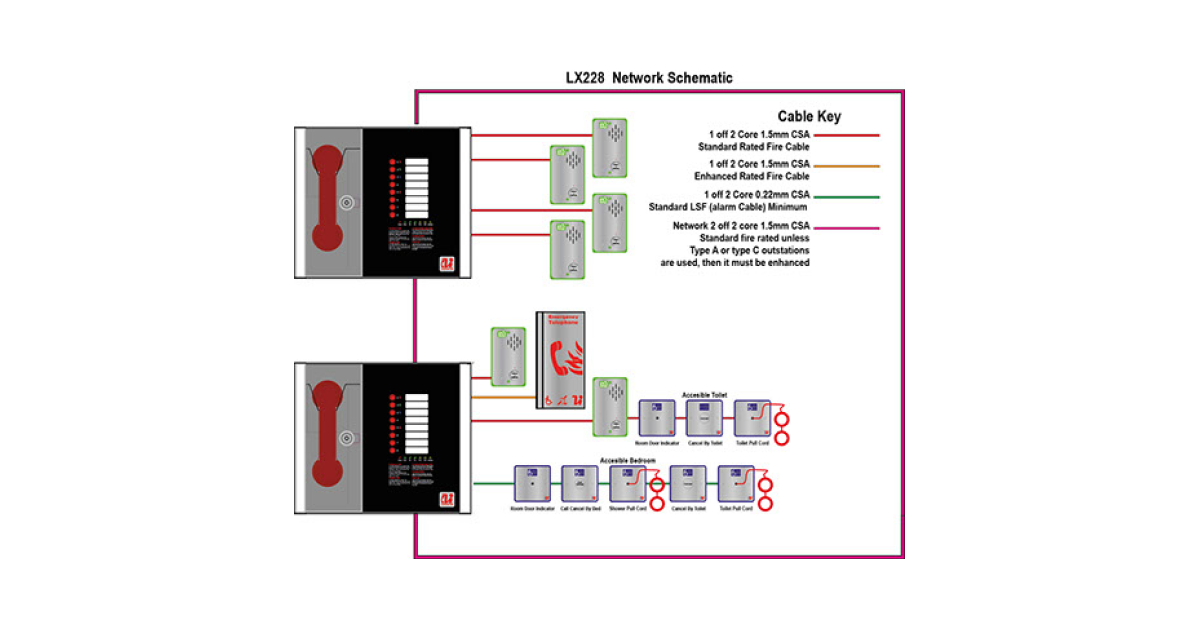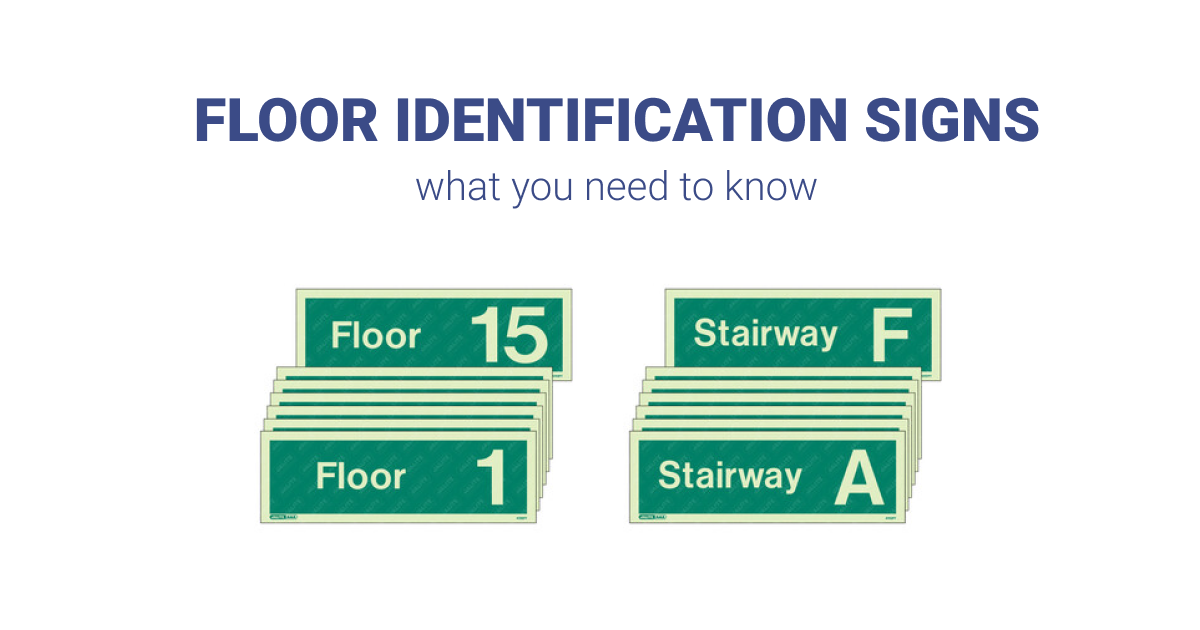In this video Laura Shaw from Advanced demonstrates how to disabled devices via the panel front end and software on the MxPro 5 and MxPro 4 range of addressable fire alarm panels.
Video Transcript
On an MxPro5, devices can be disabled across the network, but on an MxPro4, disablements will not go across the network unless the disablement group has been programmed. Once a zone or device has been disabled, the disabled LED will show on the panel display. Devices cannot be disabled when the panel is in Access Level 1, and therefore, the password must be entered to get into Access Level 2. By default, this code will either be 10,000 or 10,0001.
Once in Level 2, scroll to disable. In this menu, there is the option to disable entire zones, specific inputs, outputs, and pre-programmed groups. To disable all inputs within a zone or to disable specific input devices, select Zones/Inputs. You may be prompted for a password to access this menu. The default is 7654. Once in this menu, scroll down to the desired zone, then press tick, and choose which inputs from the list. All inputs will disable inputs within that zone. Selected inputs will allow the option to only disable specific devices. Only automatic detectors will disable automatic detection such as smoke, heat, and multidetectors.
Only manual devices will disable manual devices such as manual cool points. And all other devices will disable other devices not mentioned. The mode will change from enabled to disabled once a selection is made. A specific device can also be disabled by scrolling down to the zone, which the device is in, and then scrolling across to view the devices in that zone. The device text, State, Type, Value, and Address will be shown. Scrolling down will show more devices in that zone, then press tick to disable a desired device. Pressing Escape will take the panel out of this menu.
To disable outputs, select Outputs from within the disable menu, then select which outputs on the list. Selecting All Outputs will disable all sounders, beacons, and relays. Selecting All Sounders will only disable sounders all outputs. Selecting All Beacons will disable beacons. And selecting All Other Relay Outputs will disable all relays on the system.
If only Selected Outputs is selected, all outputs within a zone or a specific output can be disabled in the same way that inputs are disabled. Pressing Escape will take the panel out of this menu. Selecting Groups from the disable menu will show a list of pre-programmed disablement groups. Scroll down to the desired group, then press tick to disable. Pressing Escape a few times will take the panel back to the main menu where it will timeout to show the panel operation.
To program disablement groups, the PC configuration software must be used. On the Config Software, select a Loop from Site List on the left-hand side. This will bring up a list of all devices on the Loop. Press the magnifying glass above Site List to show the device information. Right-clicking on the device will show the operation for quick edit. This will bring up a simplified list of devices, and on the right, there is a column for disablement group. Multiple disablement groups can be created by assigning devices into different group numbers. For example, the manual cool point can be assigned into disablement group one, and then some specific detectors and sounders can be assigned into disablement group two. Pressing Close will exit out of the Quick Edit menu. Disablement groups can then be viewed by selecting View Edit Disabblement Group Text, then right-clicking on a group and selecting points in disabling group. Once the disablement groups have been programmed, the config must be uploaded into the panel.