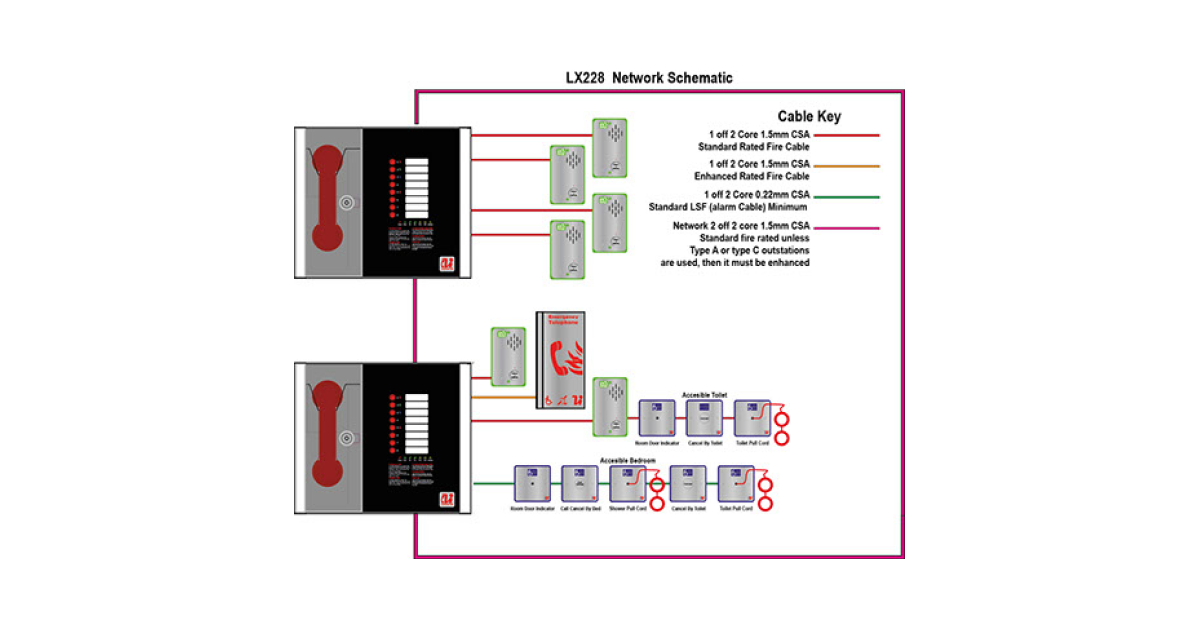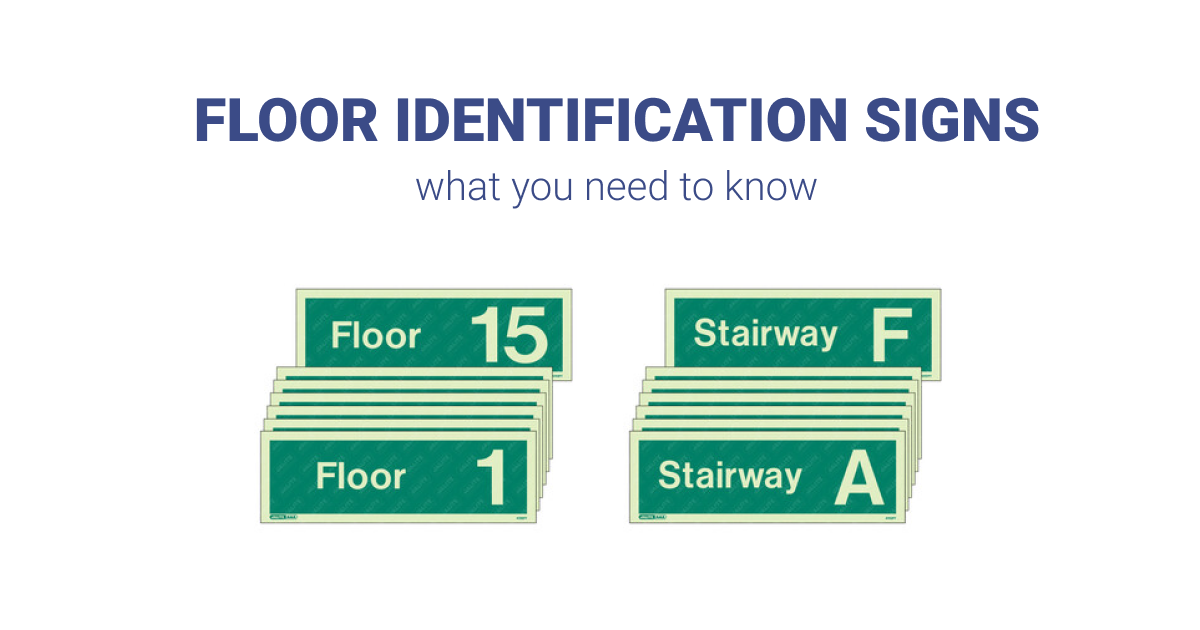In this video Paul Duffy from Advanced Electronics provides a demonstration on how to get a level 3 access code for a MxPro 5 panel in the event when this code has been changed.
Video Transcript
Hi, guys, this is Paul Duffy from Advanced Electronics. Just a quick video to show you what to do in the event of getting Level 3 access code or the Level 3 access code may have changed. We go into tools, and we’re going to commission the system. Put in your password, 7654. I intentionally put the wrong password in. “Password not recognized.” If you come across this situation, press 0. You get an 8-digit algorithm or 16 digits. If you’re an account customer, you contact technical support with this number. If you’re a non-account customer, then you speak to your distributors about possibly gaining access to that panel. You should ideally know the password to the panel, but it could be a takeover. So, do contact the relevant person with that decryption key.
Just going to show you that again. So, if you don’t know the password to the panel, or you forgot it, or the password has been changed, put in what you think is your password, press the tick button, and where it says, “Password not recognized,” press 0. You’ll be presented with an algorithm. We need to know what that algorithm is. If the panel is registered to somebody, then there’s not a lot we can do. Yeah, you may need to refer it back to your client. So, always remember to make sure you do know the panel access codes.